- Farm & Garden
- Pumps & Motors
- Food Processing
- Workshop, DIY & MRO

Brand: Generic (Imported)
Endura 2801 Barcode and Label Printer (Direct Thermal and Thermal Transfer Technology)
SKU: SI-KE-18647
 509 people have viewed this recently
509 people have viewed this recently 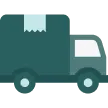 Delivery By: Dec 20 - Dec 22
Delivery By: Dec 20 - Dec 22 
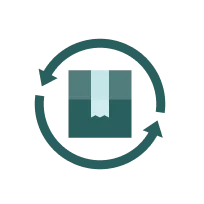
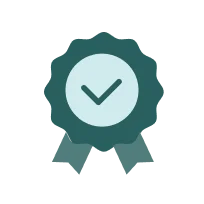
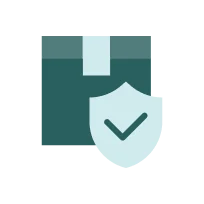
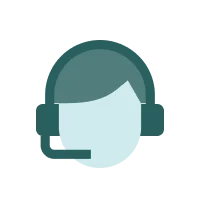
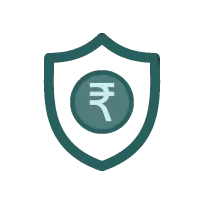
MRP : ₹16999 ₹13099
23% OFF!

 509 people have viewed this recently
509 people have viewed this recently 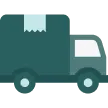 Delivery By: Dec 20 - Dec 22
Delivery By: Dec 20 - Dec 22 
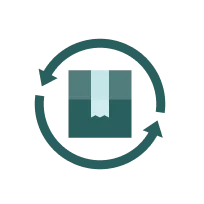
Easy Return
& Refund
& Refund
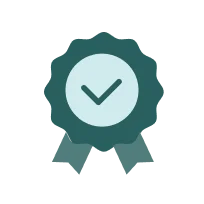
Quality
Assurance
Assurance
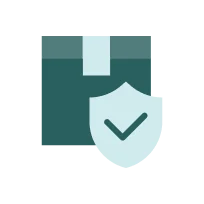
Trusted
Delivery
Delivery
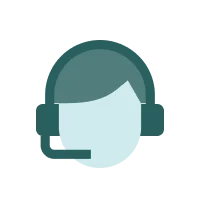
After Sales
Assistance
Assistance
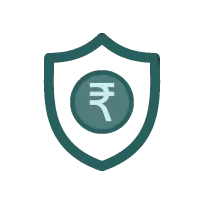
Buyer
Protection
Protection
₹13099 (Including GST)
MRP : ₹16999
23% OFF!
Get Extra ₹196 OFF on Prepaid Orders
QTY :
-
1
+
Short Description
Endura 2801 Barcode Label Printer of Double Sensors
4IPS Max Printing Speed
32-bit Processor
Country of origin: China
Specifications
- Brand: Generic (Imported)
- Model No. : Endura 2801
- Resolution : 203 dpi
- Printing Speed : 4IPS Max
- Printing Width : 108mm Max
- Processor : 32-bit
- Core Diameter : 1 25.4mm, 1.5 38mm, 3 76.2mm
Description
This Endura 2801 barcode printer supports direct thermal and thermal transfer high-resolution barcode sticker printing, which saves the hassle of refilling printer ink multiple times. It has an auto-label detection feature and is equipped with double sensors that allow the printing of a wide range of labels.
Fixed transmissive sensor, Central aligned Head-up sensor, Ribbon end sensor, Roll-fed or Fan-fed, Die-cut or Continuous label, Tag stock, Continuous receipt paper.
Features
:- 32MB RAM Barcode Storage : The storage capacity is ideal for holding multiple label images while printing 1000s barcode labels
- ZPL and TSPL Programming Language : Endura 2801 is designed using ZPL and TSPL, the best programming languages to give commands to printers
- Thermal Transfer Ribbon : It supports a thermal transfer ribbon which helps print high-quality barcode stickers
- Prints Within Seconds : It maintains a high printing speed of 4 IPS fast labels throughout
Applications
:- Label Printing : It can print high-quality labels for products, packaging, and inventory management.
- Barcode Printing : The printer supports the creation of barcodes for tracking items in retail, logistics, and warehousing.
- RFID Encoding : It is capable of encoding RFID tags, which are used for asset tracking and inventory control.
- Card Printing : The printer can also be utilized for printing identification cards or membership cards.
Usage
:1. Installation Preparation :
- Connect the printer to a power source.
2. Media Loading :
- Open the printer cover.
- Load the label roll onto the spindle, ensuring it feeds from the bottom.
- Adjust the media guides to fit the label width.
3. Power Connection :
- Plug in the power adapter to the printer and connect it to an electrical outlet.
4. Driver Installation :
- Install the necessary drivers on your computer.
5. Basic Operation :
- Turn on the printer using the power button.
- Use the operation panel to navigate settings and perform test prints.
6. Printing Labels :
- Select your desired label design on your computer software.
- Send the print command from your software to start printing labels.
Maintenance :
- Exterior Cleaning : Wipe the outer casing monthly or as needed to prevent contaminants from entering.
- Alignment Checks : Adjust label guides during every media load to ensure proper fit.
Shipping Weight & Dimensions
: Verified
Verified Package Dimensions (L X W X H)
:
28.5 cm X 22.6 cm X 17.1 cm
Package Weight
:
2.26 Kg
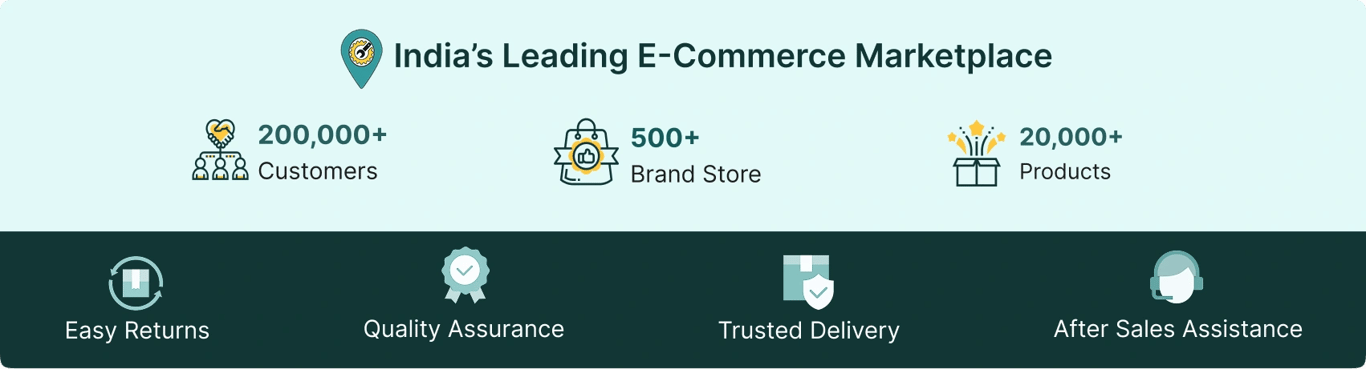
Select attribute







